As usual, draw an object.In this case, I use a circle (Oval Tool). Then, right-click the object, and convert to symbol, select movie, OK. At the top left, click add motion guide.
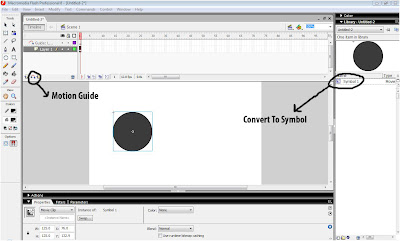
Step 2
After make a layer guide, click layer Guide, select pencil tool. Draw a line at the middle of the object. Don't let the line broke, the line will be your object moving's guide
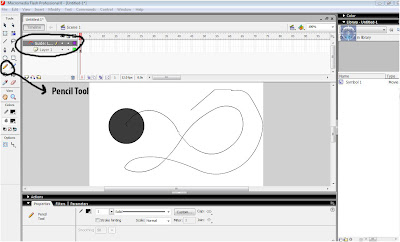
Step 3
Insert keyframe 30 in layer 1 dan layer guide. Then click layer 1, and make sure, at the beginning of the line is located on the middle of the object. Click frame layer 1 at 30, Move the object to the end of the line(see at the picture) with selection tool. A small circle on the middle of the object, must be located at the end of the line's guide.Use keyboard to make it easy.
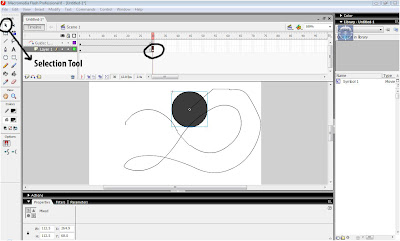
Step 4
Right-click at the middle of frame layer 1. Create Motion Tween.Enter.
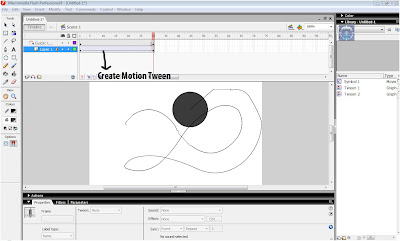
Step 5
If you want to clear the line, click a black dot in layer guide (left).
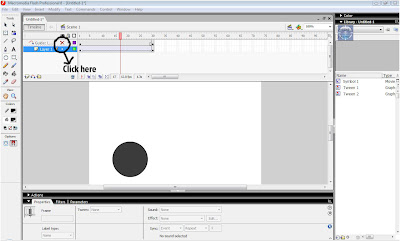
To see the result click here

.jpg)
No comments:
Post a Comment